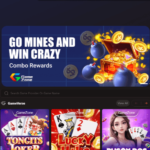1.Back it up! Before you do anything make sure your device is backed up in the iCloud. There’s ghosts in that there machine and god forbid, during the download process, something may go wrong and you’ll need to restore from the saved version. Apple occasionally backs-up your phone on its own, but to ensure the most up-to-date info is saved, perform this stepmanually.
2. Update iTunes When a major version of iOS is released to the public, it’s almost always accompanied by an update to iTunes. The update usually adds new features to iTunes, but it also brings with it compatibility for new devices and the new OS. You can check for the updated version of iTunes on Apple’s site shortly after the release of iOS 7, or check for software updates on your Mac by clicking on the Apple Menu icon followed by Software Update. Windows users can use the Help menu in iTunes and click “Check for Update.”
3. Check device compatibility First, make sure your devices are capable of running iOS 7. Apple has posted a list of devices that will be able to run the latest OS:
Click to enlarge (Credit: Screenshot by Jason Cipriani/CNET)
4. Update Other Apps Apple will drop a new version of iTunes just before iOS 7 is released. Download and install this new version of iTunes first. Further, Apple’s developer partners will begin to flood the App Store with iOS 7-compatible updates of their own apps and services beginning Wednesday. Before installing iOS 7, download and store in iTunes on your computer as many of these updated apps and services as you can.
5. Make Time Once the update arrives, make sure you have the time to install it. System-level upgrades often take 15 to 30 minutes. Apple’s servers might take a pretty big hit when the software is first released and it might take longer than normal to download. You don’t want to get halfway through the download or installation process when you need to unplug to get to a meeting or appointment. Block out at least 30 minutes for the update, if not longer